Software functions - Data Collection Mode
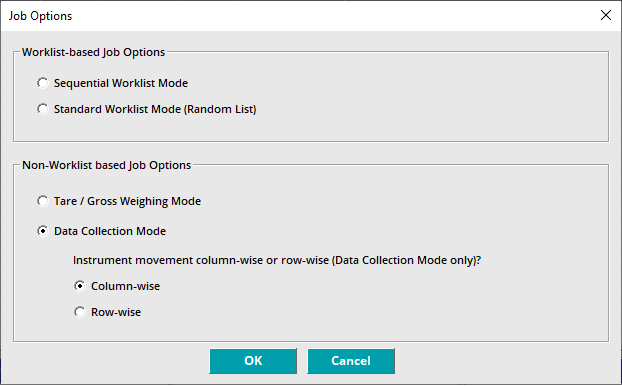
- Click on Settings Menu.
- Click on Job Options to display the selection screen (above).
- Select Data Collection mode, and optionally select whether to process tubes by row or by column.
- The XL20B software will automatically close when changing between modes.
- Re-start software by clicking on XL20B icon on the Windows desktop.

After re-starting the XL20B software will now display the selected mode in upper left corner of the screen.
Use 'Change' to open the Tube Processing Options form, and select whether to weigh tubes, scan their barcodes or both.
 Click OK to close the form. Scan and load your racks to begin processing.
Click OK to close the form. Scan and load your racks to begin processing.

If you are using the tube barcode reader, you will see a live video feed from its camera.
Data Collection Mode Output Options

This screen allows selection of the parameters for Data Collection Mode.
- Use the Output Folder selection to assign the directory where the output file is saved. The output file is saved for each completed target rack.
- You can chose the order of data fields e.g. tube position, tube ID, in the output file.
- You can specify header file comments and choose the orientation of your data (row-wise or column-wise).
- The output file is saved for each completed target rack.
- The output file name is: RackID#.CSV or can be user defined (for latest values for target rack)
- The log file name is: RackID#.LOG (for accumulated values for target rack)
Next article - XL20B Scale Test Routine
.png?width=300&height=157&name=spt%20logo%20png%20(1).png)