Sofrware Set Up (Windows 10/11 Version)
Note: Requires Scan Software USB Flash Drive (shipped with the unit). Administrator privileges may be required to install software.
Step 1:
Connect Scan to computer via USB cable (power must be ON).
Step 2:
Insert Scan USB Flash Drive into host PC USB port.
Step 3:
From desktop or start menu, open “File Explorer” and navigate to the USB Flash Drive. Double-click on “SCAN V1.0 Full Setup.exe” to start the installer.
- Note: If the Scan unit does not have the optional 1D rack side barcode reader, you may see “SCAN V1.0 Core Setup.exe”
Step 4:
The following image should appear:

Click ‘Next’ and the following screen will create a Program Files folder (see below). Unless you would like to change the program location, click ‘Next’ again.

Step 5:
Follow the wizard clicking ‘Install’ on the next screen. A progress bar will appear, and the installation will begin. This may take some time for full setup.


Note: There will be permissions notifications that may pop-up behind this installer on your taskbar. If this icon, ![]() , appears, be sure to open it and allow the app to make changes to your device.
, appears, be sure to open it and allow the app to make changes to your device.
Step 6:
A pop-up will appear to install the Scan serial port driver. Click ‘Next’

Then click ‘Finish’

Step 7 (may appear depending on Windows settings):
Three pop-ups (one optional) will appear that the user will need to click ‘Yes’ to allow the application to make changes to the host PC.

This one is optional and will not appear with the SCAN V1.0 Core Setup.exe.


Step 8:
The InstallShield Wizard will complete, click ‘Finish’.

Step 9:
If your PC does not already have the correct installation of Microsoft .NET 6, the user will be prompted to complete this installation as well. See below.

Click ‘Install’. A pop-up will appear for permission, select ‘Yes’.


Click ‘Close’
Step 10:
Finally, the user will see one last pop-up prompting a restart of the host PC. Please restart the PC.

Step 11:
After restarting, open the Scan application shortcut freshly installed on the desktop.
![]()